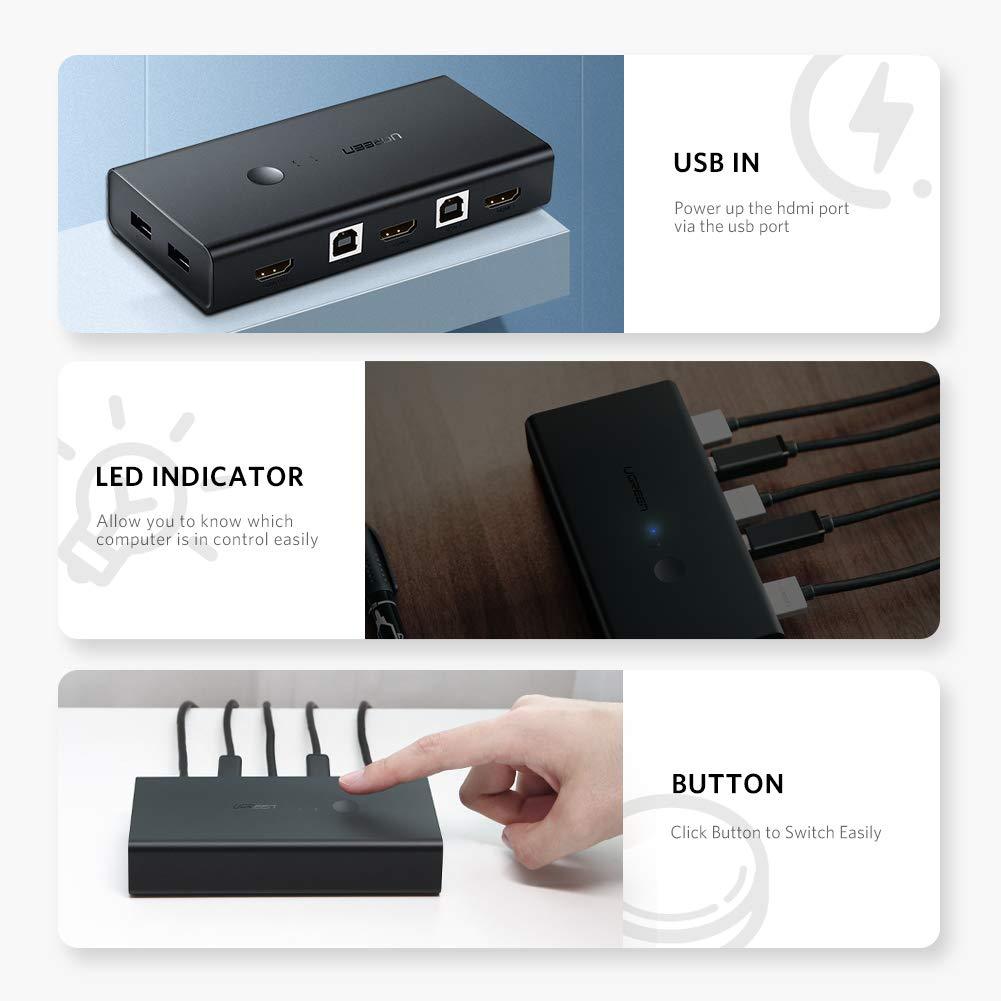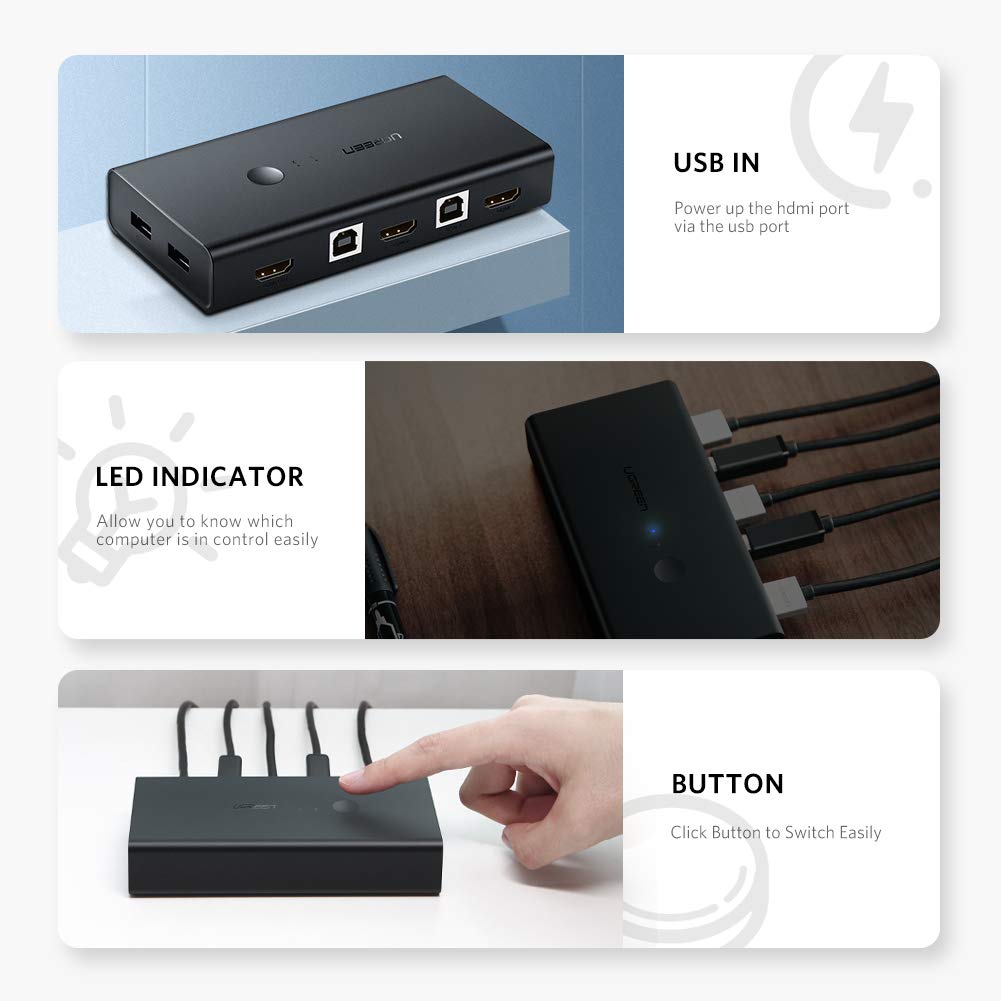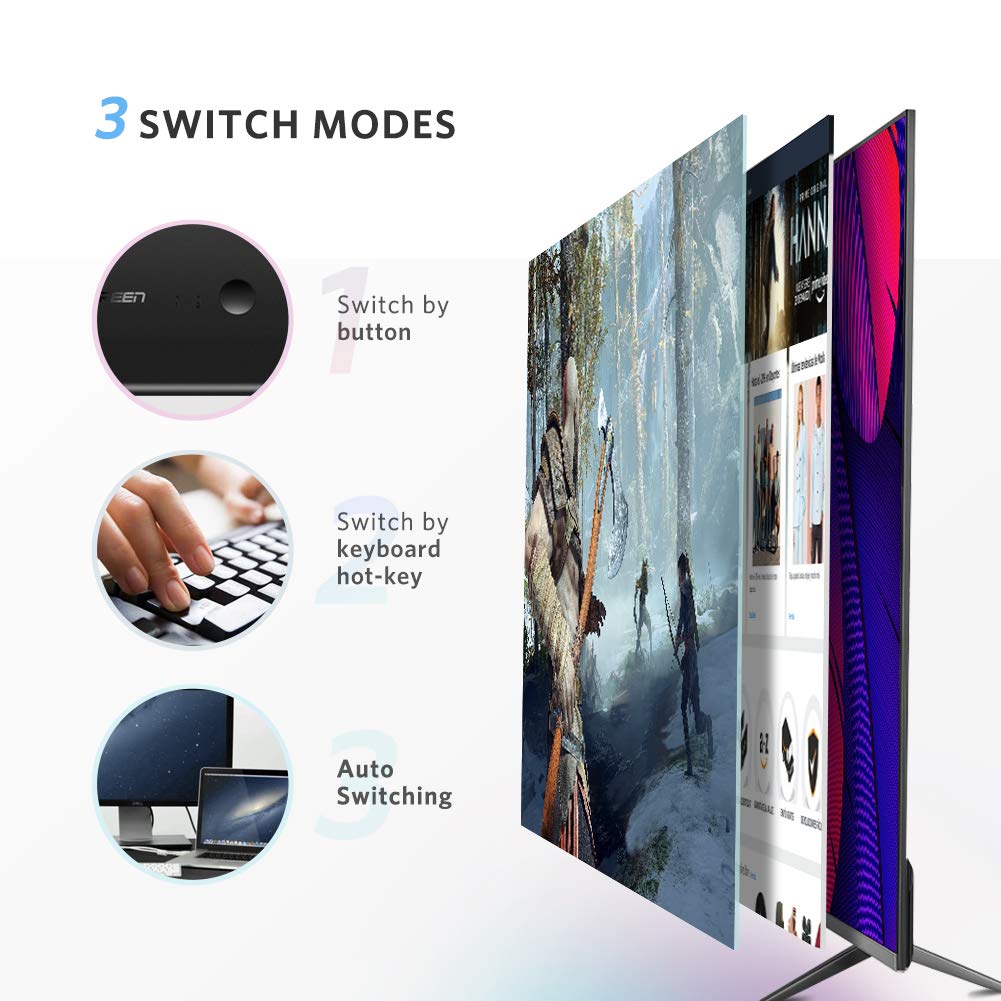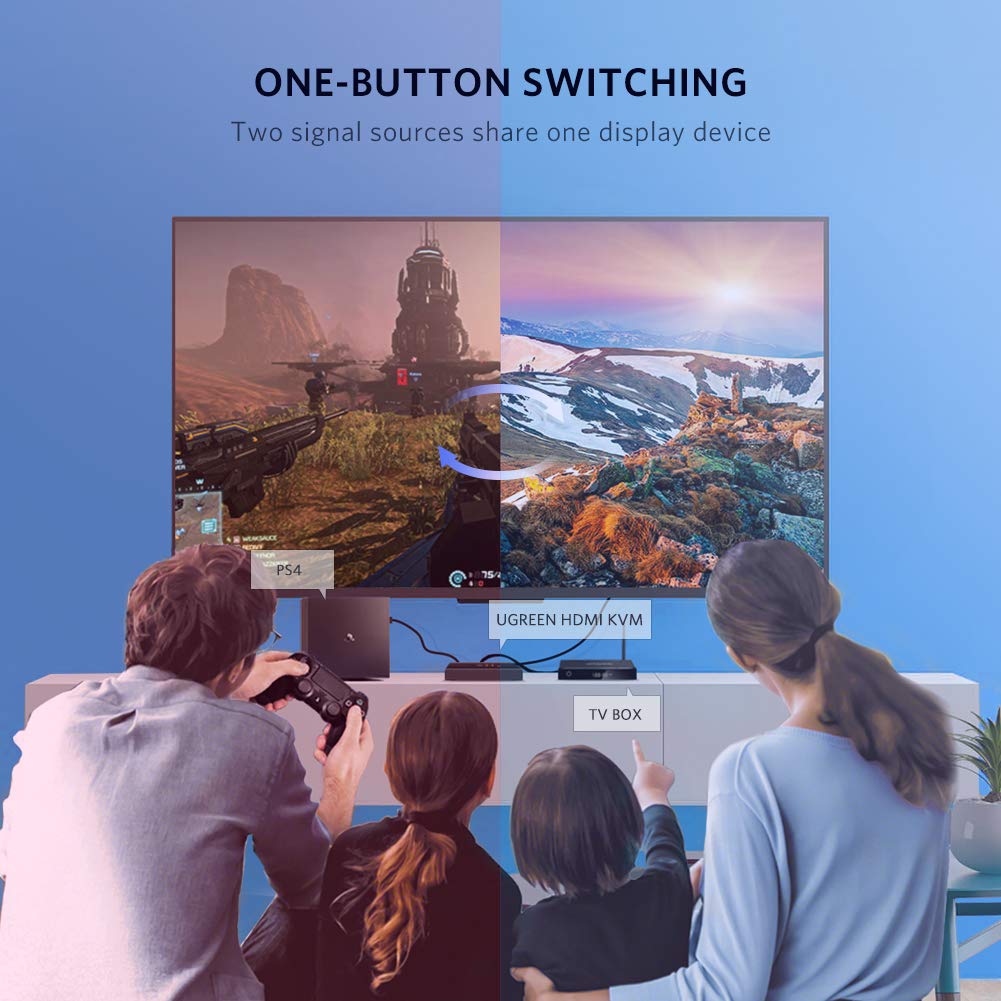Swipe Left or right to See more Photos
UGREEN CM200 2 IN 1 OUT KVM HDMI & USB SWITCH BOX 4K 60Hz Ultra HD/50744
UGREEN CM200 2 IN 1 OUT KVM HDMI & USB SWITCH BOX 4K 60Hz Ultra HD/50744
Couldn't load pickup availability
UGREEN CM200 2 IN 1 OUT KVM HDMI & USB SWITCH BOX 4K 60Hz Ultra HD
Descriptions:
|
HDMI + USB KVM Switcher allows you to control up to 2 HDMI enabled host devices(like computers, PS4, PS3, Xbox One, TV Box) using only 1 set of keyboard, mouse and monitor, which is ideal for saving space, costs and increasing PC management efficiency. Moreover, you can share a printer, scanner, U disk, flash drive with 2 PCs through its USB 2.0 hub. It is perfect for SOHO, game gaming, multimedia production workstations and monitoring room.
- Output: 1*HDMI, 2*USB2.0-A, 2*USB 1.1-A - Supports 28m 1080P long distance transmission with HDMI cable - 5M 28/26/24AWG cable for input and 5m 28/26/24AWG cable for output(4K@30Hz) - 8M 28/26/24AWG cable for input and 20m 24AWG cable for output(1080P@60Hz) - Equipped with 2pcs USB2.0 1.5 meter lines (A male to B mlae) for HDMI power supply. 2-Port HDMI Switch 4KThe HDMI KVM Switch Box is compatible with HDMI 1.4 and HDCP 1.4 and supports resolution up to 4K@30HZ. Also backwards1080P, 1080i, 720P, 480P, 480i. With advanced ITE66332 HDMI chipset, this switcher support 4K signal up to 5 metres. Transfer video signal and audio signal simultaneously. And support DTS, AC3, DSD 5.1/7.1 etc audio formats. With this HDMI switch, you can enjoy the most luxurious video and audio. How to Switch Between Two HDMI Input Devices(1)Press the Switch Button on the KVM box. How to Use the HDMI USB KVM Switch1. Connect HDMI IN1 and USB IN1 to PC1 at the same time; |
Share